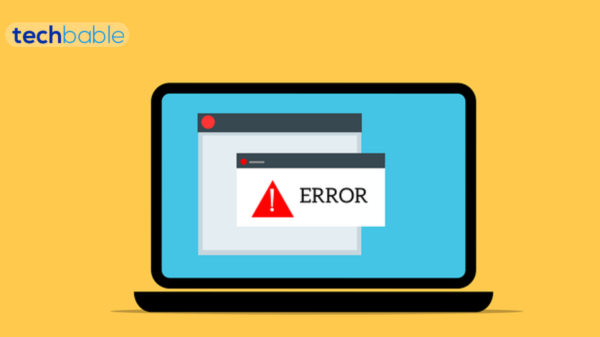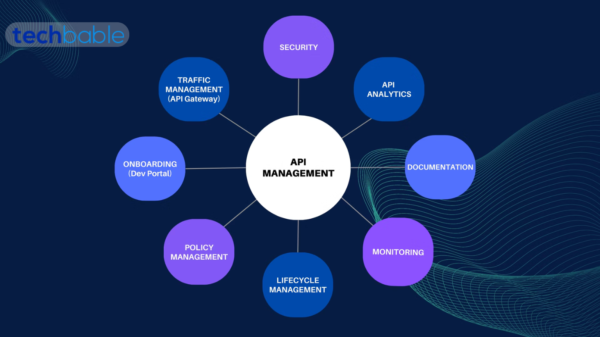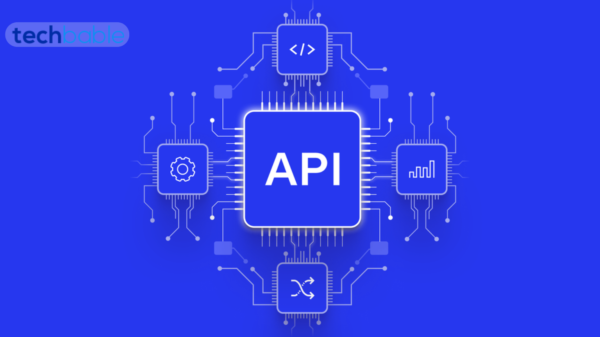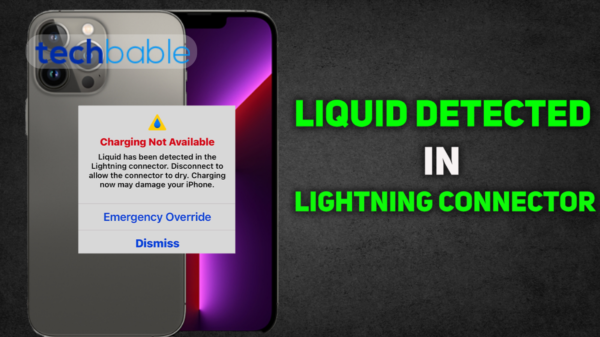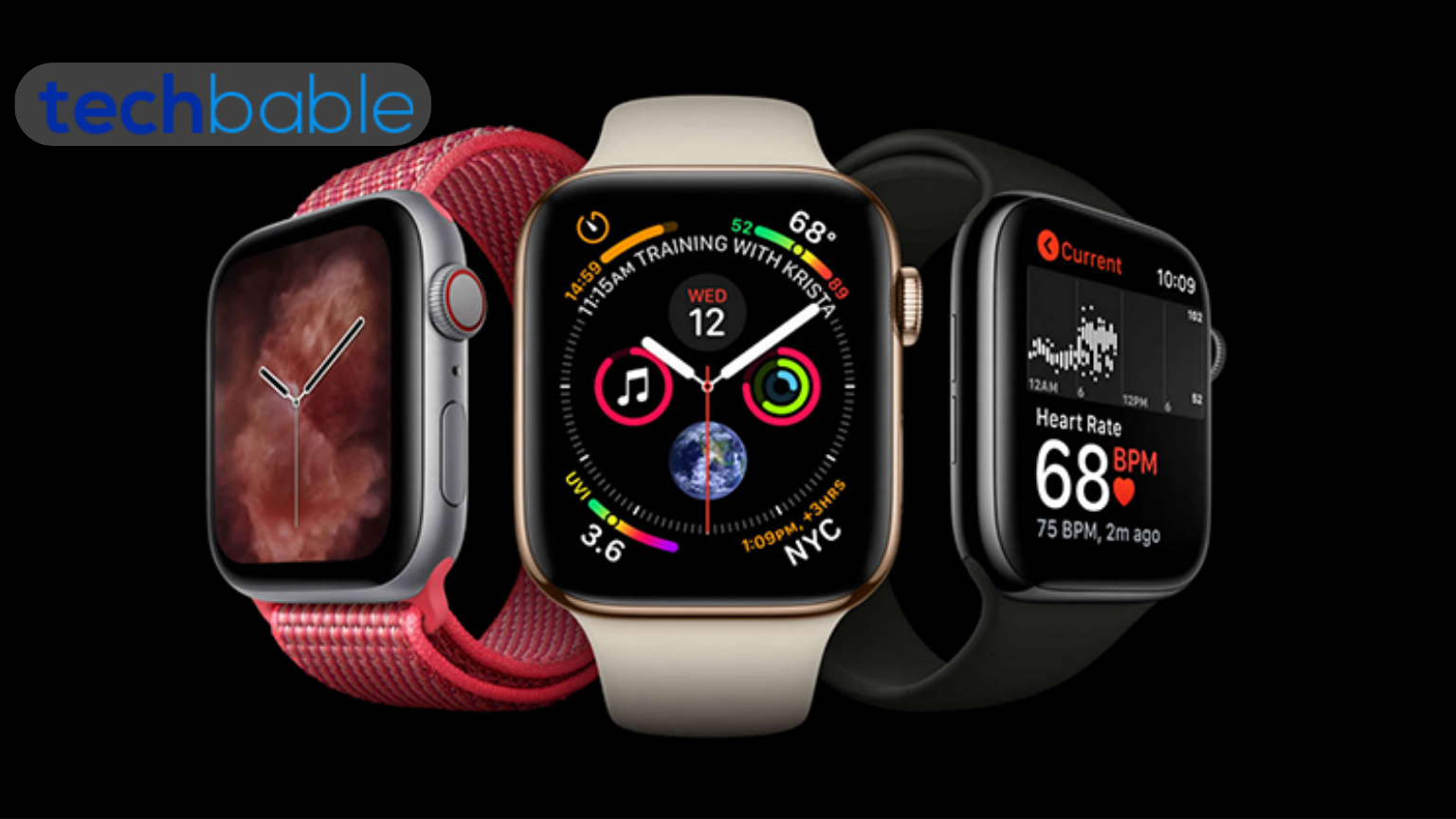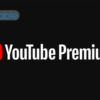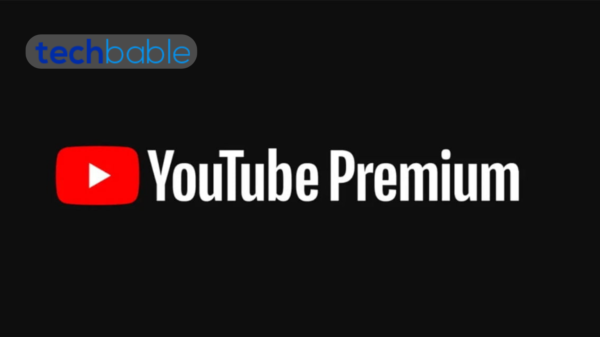The Apple Watch comes in various models, including the SE and Series 7. It features a rectangular Retina display, with different sizes and materials like aluminum, stainless steel, and titanium. The watch includes sensors for heart rate monitoring, ECG, blood oxygen levels, and an accelerometer for activity tracking.
It runs on watchOS, Apple’s proprietary operating system for the Watch, allowing users to install apps, customize watch faces, and use features like Siri voice commands. The Watch is also water-resistant, enabling it to be worn while swimming.
Besides fitness and health capabilities, the Apple Watch can receive and respond to notifications, handle calls, send messages, and stream music. Additionally, it supports contactless payments through Apple Pay and includes GPS for location tracking during outdoor activities.
How to unpair Apple watch:
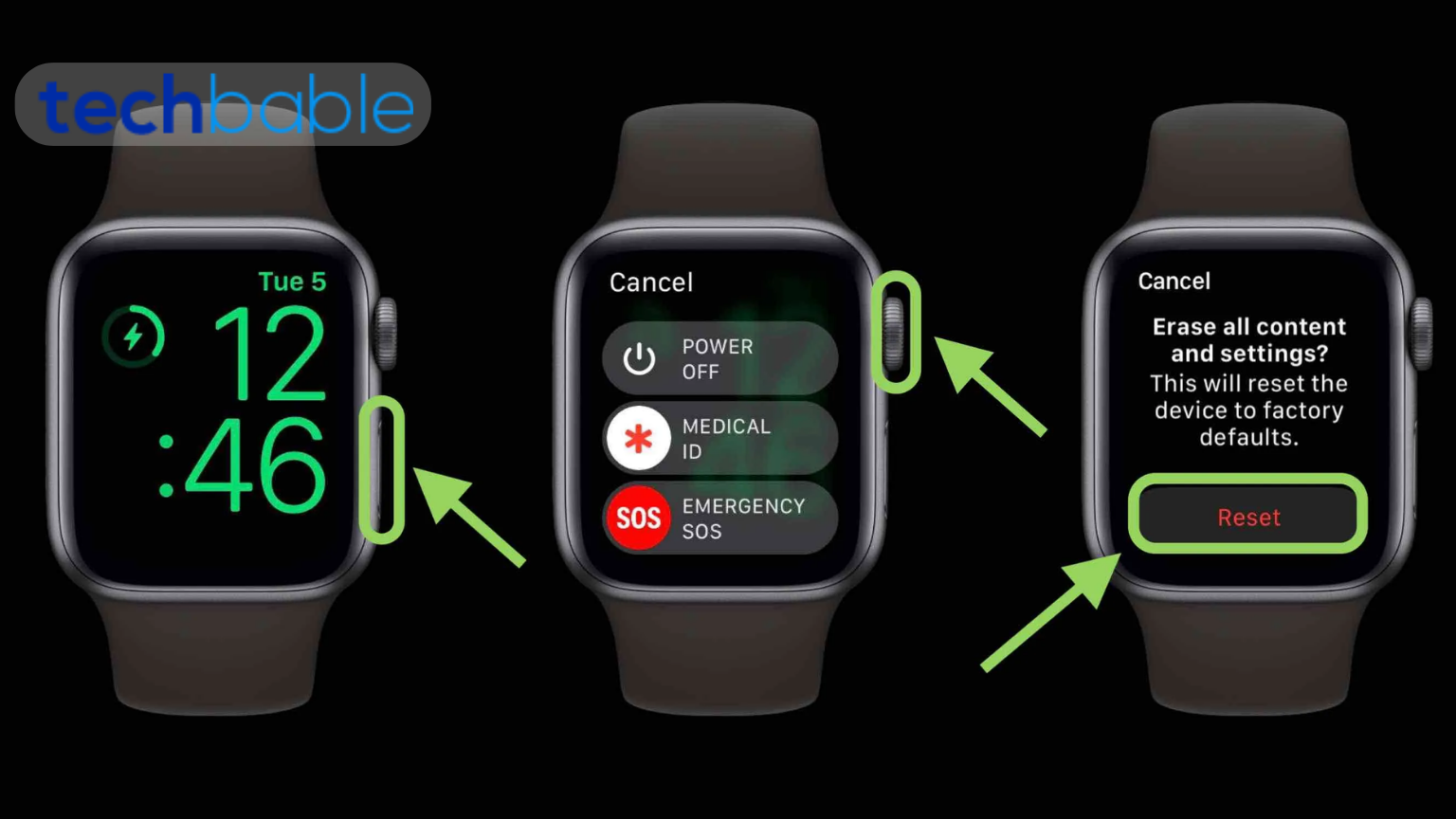
To unpair your Apple Watch from your iPhone, follow these steps:
Proximity:
Make sure your iPhone and Apple Watch are near each other.
Launch Watch App:
Open the “Watch” app on your iPhone. You can find this app on your iPhone’s home screen, or you can use Spotlight search to locate it quickly.
Navigate to “My Watch”:
Within the Watch app, there are tabs at the bottom. Tap on the “My Watch” tab. This is where you manage settings related to your Apple Watch.
Select Your Apple Watch:
Your Apple Watch should be listed at the top of the screen. Tap on the name of your Apple Watch.
Access Watch Information:
On the next screen, you’ll see details about your Apple Watch. Tap on the small “i” icon next to your watch’s name. This icon represents information.
Unpair Apple Watch:
You’ll now see the details of your Apple Watch. Towards the bottom, there’s an option that says “Unpair Apple Watch.” Tap on this option.
Confirmation:
A pop-up will appear, asking you to confirm that you want to unpair your Apple Watch. Confirm this action.
Apple ID Password:
If your Apple Watch has Activation Lock enabled, you might need to enter your Apple ID password to turn off Activation Lock. This is a security feature to prevent unauthorized use of your Apple Watch.
Wait for the Process:
The unpairing process will begin. It might take a few minutes. Your Apple Watch will be reset to factory settings during this process.
Once completed, your Apple Watch is unpaired from your iPhone, and it will be ready for a new setup. Remember, this will erase all data from your Apple Watch.
How do I reset the Apple watch to a new user:
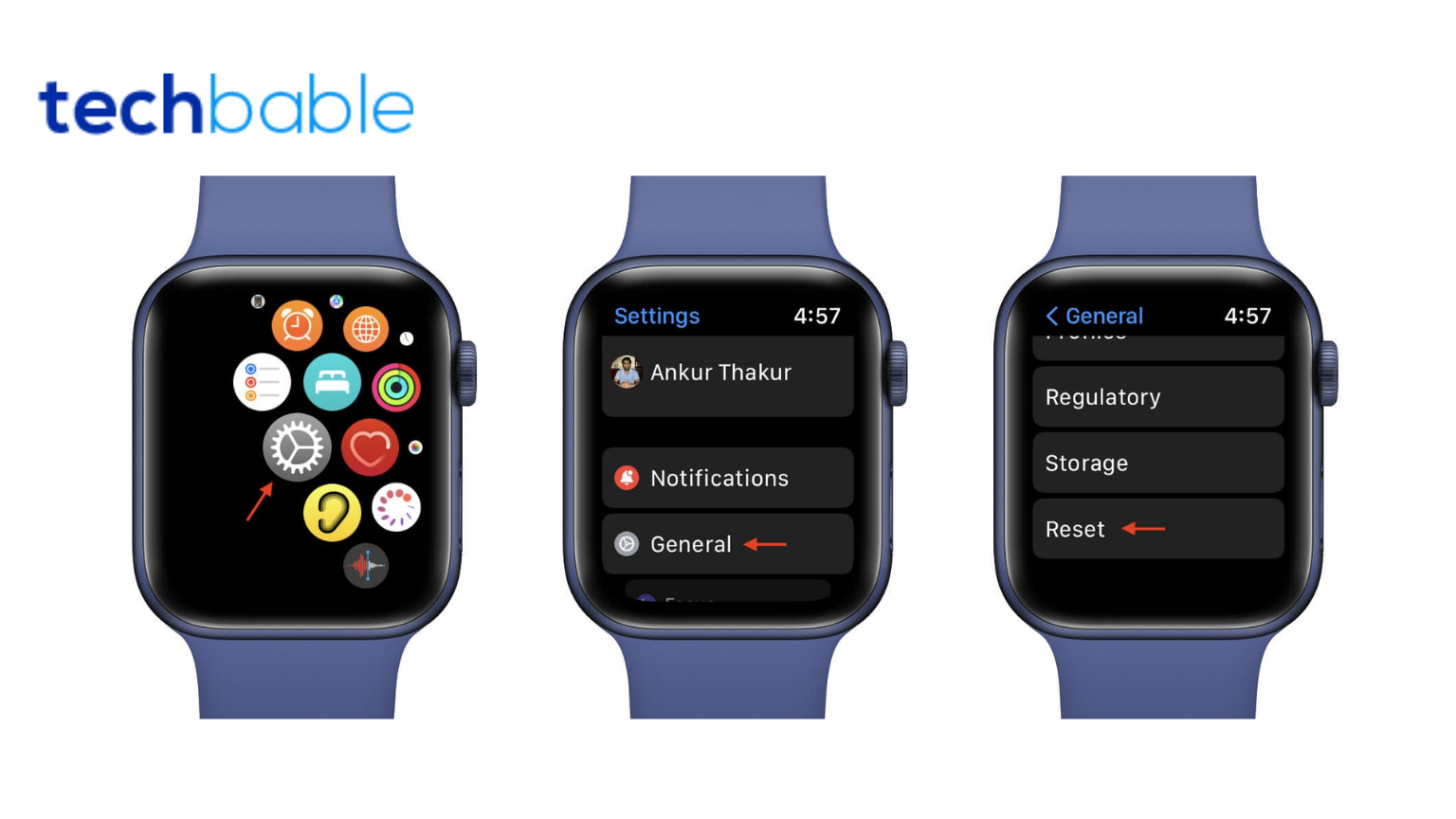
To reset your Apple Watch for a new user, follow these steps:
Unpair from Current iPhone:
- Open the “Watch” app on the iPhone that is currently paired with the Apple Watch.
- Navigate to the “My Watch” tab at the bottom of the screen.
- Tap on your Apple Watch’s name at the top of the screen.
- Tap the small “i” icon (information icon) next to your Apple Watch’s name.
- Choose “Unpair Apple Watch” and confirm this action. If your Apple Watch has Activation Lock enabled, you may need to enter your Apple ID password to turn off Activation Lock.
Erase Content and Settings on Apple Watch:
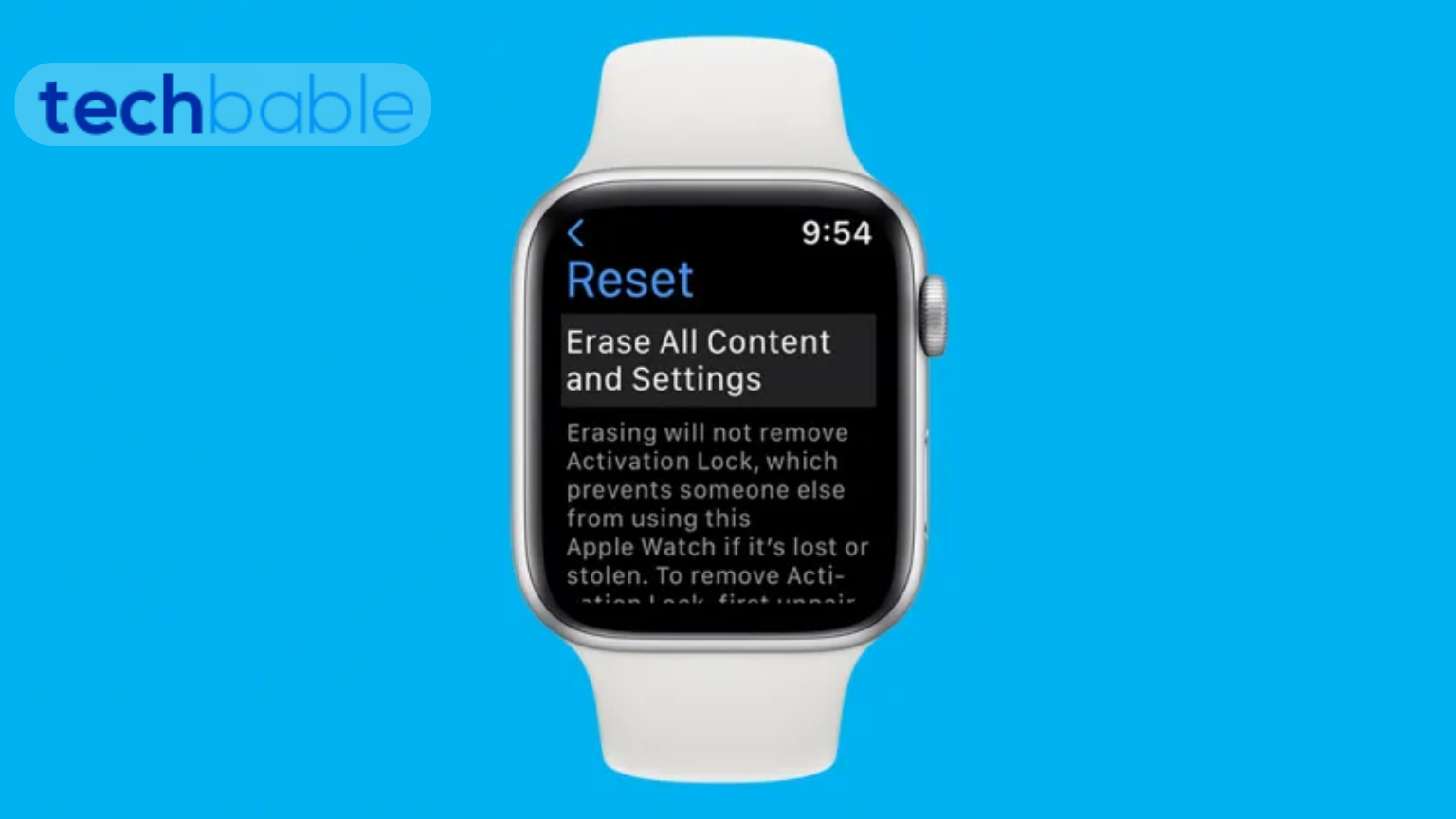
- On your Apple Watch, go to the Home screen by pressing the digital crown.
- Find and tap on the “Settings” app, which looks like a gear icon.
- Scroll down and select “General.”
- Scroll down again and choose “Reset.”
- Select “Erase All Content and Settings.”
- If prompted, enter your passcode and confirm the action.
Set Up as New:
- After erasing content, your Apple Watch will restart.
- When prompted, select your language and region.
- Follow the on-screen instructions to set up your Apple Watch as a new device.
Now, your Apple Watch is reset and ready to be paired with a new iPhone. This process erases all data on the Apple Watch, so make sure you have a backup if needed.
Final remarks:
To unpair your Apple Watch and prepare it for a new user:
- On your iPhone, open the “Watch” app and navigate to the “My Watch” tab.
- Tap on your Apple Watch’s name, then the small “i” icon.
- Select “Unpair Apple Watch” and confirm, entering your Apple ID password if prompted.
- On the Apple Watch, go to Settings > General > Reset > Erase All Content and Settings. Enter your passcode and confirm.
- The Apple Watch will restart. Set it up as a new device by selecting language and region.
This process unlinks the Apple Watch from your iPhone and resets it to factory settings, ready for a new user. Ensure you have a backup if you wish to preserve any data.