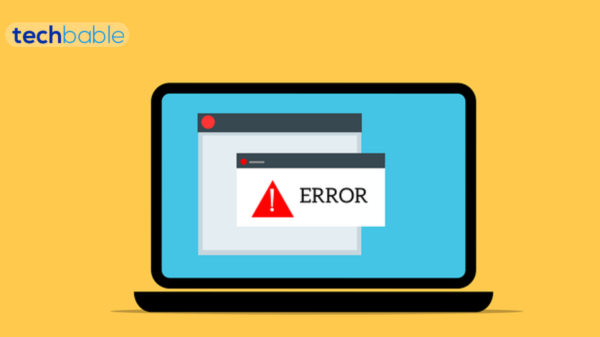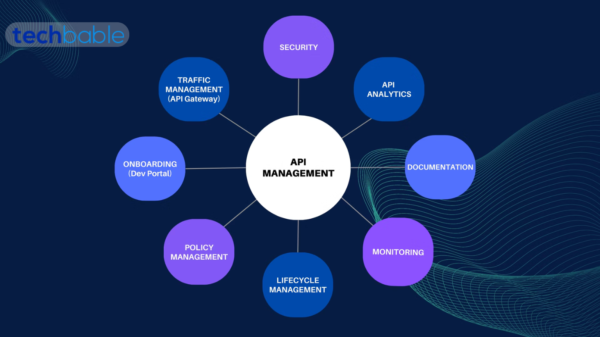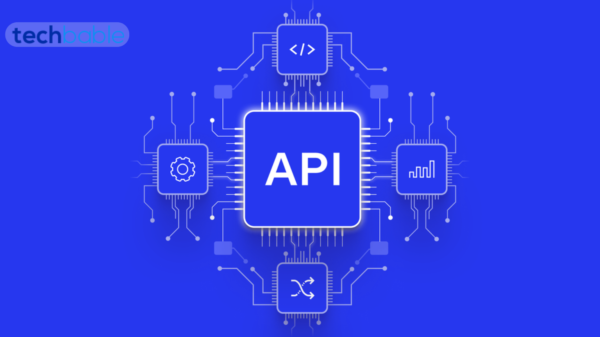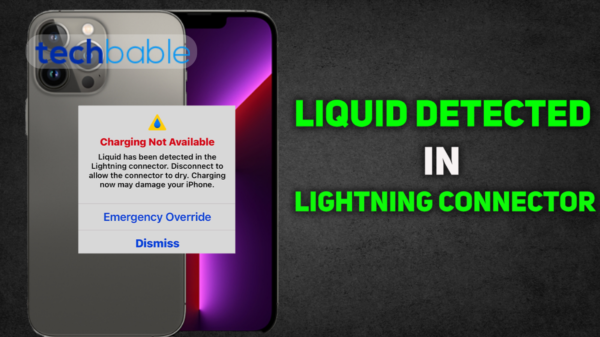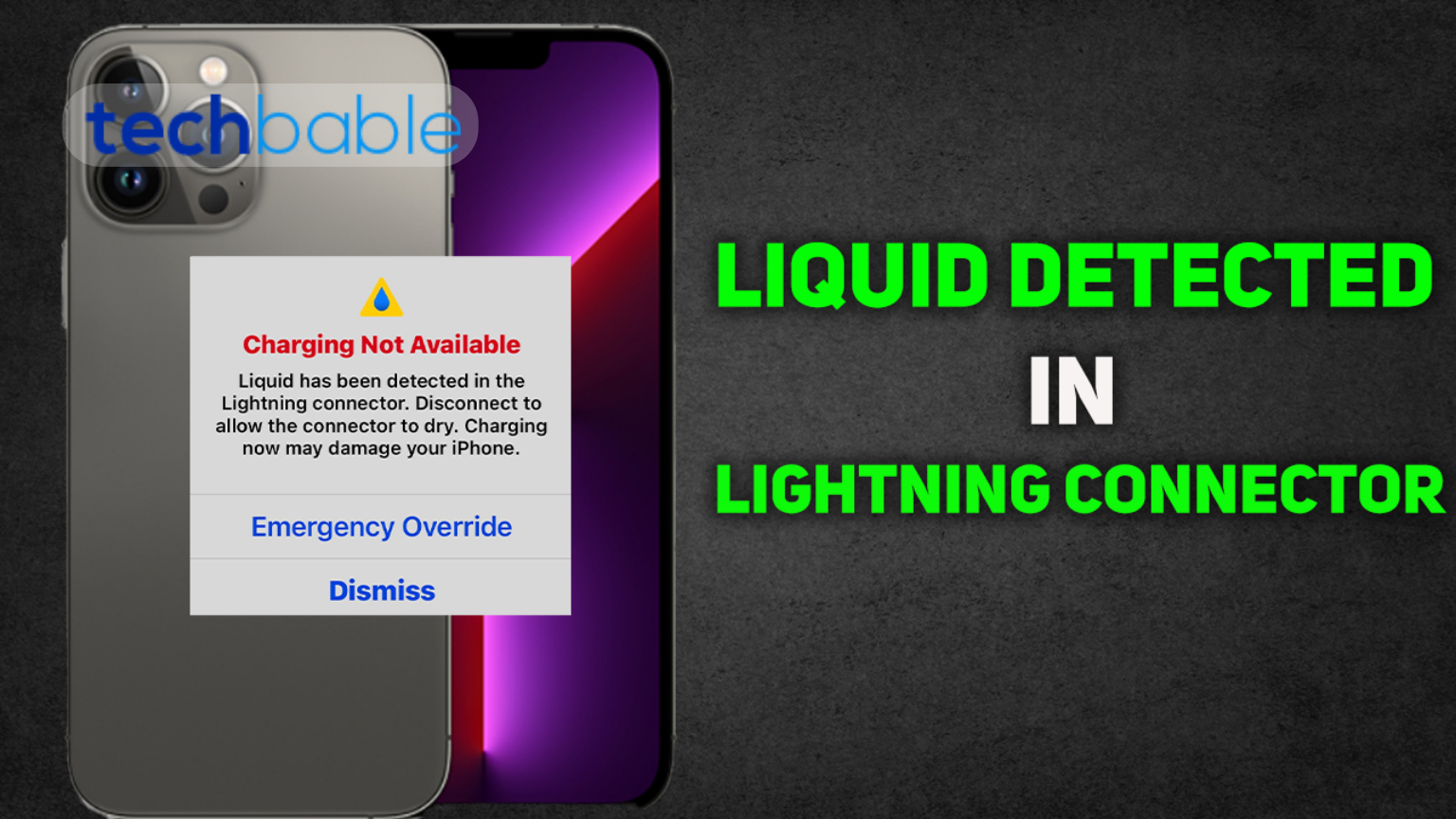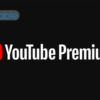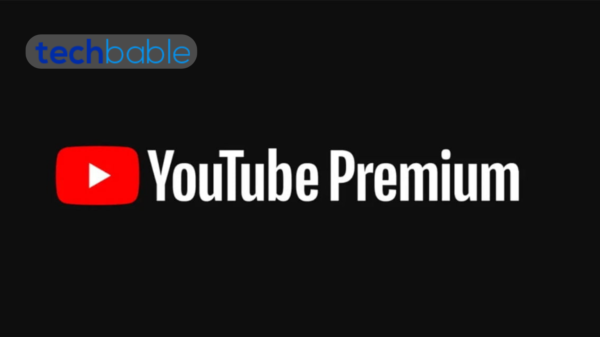If your device has detected liquid in the lightning connector, it typically means that the internal moisture sensors within the connector or the device itself have detected the presence of liquid. Many modern electronic devices, including iPhones and iPads, are equipped with these sensors as a safeguard against liquid damage.
When these sensors are triggered, it’s a warning sign that liquid has entered the device, potentially posing a risk of damage if not addressed promptly. It’s crucial to take immediate action to dry the affected area and prevent further harm to the device’s internal components.
How do you fix a liquid detected in a Lightning connector?

Fixing a liquid detected in a Lightning connector involves carefully drying out the affected area to prevent damage to your device. Here’s a step-by-step guide on how to address this issue:
Power off the device:
If your device is still on, power it off immediately to prevent any potential short circuits.
Inspect the connector:
Use a flashlight or another light source to check the Lightning connector for any visible signs of liquid or residue.
Do not plug in:
Avoid plugging anything into the Lightning connector until you’re certain it’s completely dry. Attempting to charge or connect your device while there’s liquid present could cause further damage.
Dry the connector:
Gently shake your device to try to remove any excess liquid from the connector. You can also use a can of compressed air to blow out any remaining liquid. Avoid using heat sources like hairdryers, as excessive heat can damage your device.
Wait for it to dry:
Give the connector time to air dry completely. This may take several hours or even overnight, depending on how much liquid enters the connector.
Check for functionality:
Once you’re confident the connector is dry, cautiously attempt to plug in a charging cable and see if your device recognizes it. If your device still doesn’t respond or if you notice any unusual behavior, it’s best to take it to a professional for further inspection and possible repair.
Prevent future incidents:
To avoid liquid damage in the future, be mindful of where you place your device and keep it away from liquids, especially when charging.
If you’re unsure about the extent of the damage or if you’re uncomfortable attempting these steps yourself, it’s always a good idea to seek assistance from a professional technician or visit an authorized service center for help.
Is it safe to override the liquid detected in the Lightning connector?
If you use your charger on a wet iPhone, it could permanently harm your gadgets and accessories. To charge your phone in an emergency, however, you can ignore the liquid detected in the lightning connector message. To accomplish this, take out and replace the charging cord.
How do you get liquid out of a charging port?

To remove liquid from a charging port, follow these steps:
Power off the device:
Turn off your device immediately to prevent any potential short circuits or damage.
Inspect the charging port:
Use a flashlight or another light source to carefully examine the charging port for any visible signs of liquid or residue. If you see any, do not attempt to plug anything into the port.
Do not plug in or charge:
Avoid plugging anything into the charging port until you’re certain it’s completely dry. Attempting to charge or connect your device while there’s liquid present could cause further damage.
Remove excess liquid:
Gently shake your device to try to dislodge any excess liquid from the charging port. You can also use a can of compressed air to blow out any remaining liquid. Hold the device with the charging port facing downward to help any liquid drain out.
Dry the port:
Use a clean, dry cloth or cotton swab to carefully absorb any remaining liquid from the charging port. Avoid using excessive force or inserting anything into the port that could damage the connectors.
Allow time to dry:
Give the charging port time to air dry completely. This may take several hours or even overnight, depending on how much liquid enters the port.
Check for functionality:
Once you’re confident the charging port is dry, cautiously attempt to plug in a charging cable and see if your device recognizes it. If your device still doesn’t respond or if you notice any unusual behavior, it’s best to take it to a professional for further inspection and possible repair.
Prevent future incidents:
To avoid liquid damage in the future, be mindful of where you place your device and keep it away from liquids, especially when charging.
How long does it take for a charging port to dry?

The time it takes for a charging port to dry thoroughly can vary based on several factors:
Amount of Liquid:
The more liquid that has entered the charging port, the longer it will take to dry. A small amount of moisture may evaporate relatively quickly, while a larger volume may take more time.
Type of Liquid:
Different liquids have different evaporation rates. Water typically evaporates faster than thicker substances like juice or soda. Additionally, liquids with higher alcohol content may evaporate more quickly than those with a higher water content.
Environmental Conditions:
The surrounding environment plays a significant role in drying time. Higher temperatures and lower humidity levels generally promote faster evaporation. Conversely, cooler temperatures and higher humidity can slow down the drying process.
Device Design:
The design of the device and the intricacies of the charging port can affect drying time. Some devices may have more exposed components or better ventilation, allowing moisture to evaporate more quickly. However, devices with more enclosed or tightly sealed charging ports may take longer to dry.
Considering these factors, here’s a general timeline for drying a charging port:
Immediate Actions:
After liquid exposure, immediately power off the device to prevent any potential short circuits. Use a clean, dry cloth or paper towel to gently blot away any visible liquid from the exterior of the device and the charging port.
Initial Drying:
Gently shake the device to help dislodge any liquid trapped in the charging port. Use a can of compressed air to blow out remaining moisture, holding the device with the charging port facing downward to encourage drainage. This step helps expedite the initial drying process.
Air Drying:
Place the device in a dry, well-ventilated area with good airflow. Ideally, this location should have relatively low humidity and moderate temperature. Allow the device to air dry for several hours, rotating it periodically to ensure thorough drying from all angles.
Extended Drying:
If the liquid exposure was significant or if you’re unsure about the drying status, consider leaving the device to dry overnight or for up to 24 hours. This extended drying period provides ample time for any remaining moisture to evaporate completely.
Final Checks:
After the drying period, carefully inspect the charging port for any signs of residual moisture or damage. Once you’re confident that the port is dry, cautiously attempt to plug in a charging cable and test the device’s functionality. If the device responds normally and charges without issues, it’s likely that the drying process was successful.
Precautionary Measures:
To prevent future incidents of liquid damage, be mindful of where you place your device and avoid exposing it to liquids, especially when charging. Consider using protective cases or covers to shield the device from potential spills or moisture exposure.
Final remarks:
If your device detects liquid in the Lightning connector, it’s crucial to take immediate action to prevent damage. Power off the device, dry the connector thoroughly and avoid attempting to charge or use the device until it’s completely dry. Attempting to override the warning or ignoring the issue can lead to further damage and potentially void warranty coverage.